| 일 | 월 | 화 | 수 | 목 | 금 | 토 |
|---|---|---|---|---|---|---|
| 1 | 2 | 3 | ||||
| 4 | 5 | 6 | 7 | 8 | 9 | 10 |
| 11 | 12 | 13 | 14 | 15 | 16 | 17 |
| 18 | 19 | 20 | 21 | 22 | 23 | 24 |
| 25 | 26 | 27 | 28 | 29 | 30 | 31 |
- python 3.7
- github
- pyhcarm
- Visual Studio
- COMMIT
- 중복제거
- anaconda3
- templates
- queryset
- Django
- GIT
- Delphi
- 델파이
- hackerrank
- TMS
- HTML
- PyCharm
- python3
- dbadvgrid
- advColumnGrid
- c#
- get_object_or_404
- Push
- pythonanywhere
- delphi 10.3
- blog
- 백준
- declare
- MSSQL
- rank
- Today
- Total
DevHyun
[DevHyun's Blog] Django&Python으로 만든 Blog에 CSS 적용하기! 본문
[DevHyun's Blog] Django&Python으로 만든 Blog에 CSS 적용하기!
D3V3L0P3R 2020. 10. 19. 17:49장고걸스 코치들과 자원봉사자들의 수고로 번역된 글을 참고하였습니다.
CSS(Cascading Style Sheets)는 HTML와 같이 마크업언어(Markup Language)로 작성된 웹사이트의 외관을 꾸미기 위해 사용되는 언어입니다.
1. bootstrap 사용!
* Bootstrap : 웹사이트를 쉽게 만들 수 있게 도와주는 HTML, CSS, JS 프레임워크.
* Blog/templates/blog/post_list.html
<!DOCTYPE html>
<html>
<head>
<title>DevHyun's blog</title>
<link rel="stylesheet" href="//maxcdn.bootstrapcdn.com/bootstrap/3.2.0/css/bootstrap.min.css">
<link rel="stylesheet" href="//maxcdn.bootstrapcdn.com/bootstrap/3.2.0/css/bootstrap-theme.min.css">
</head>
<body>
<div>
<h1><a href="">DevHyun's Blog</a></h1>
</div>
{% for post in posts %}
<div>
<p>published: {{ post.published_date }}</p>
<h1><a href="">{{ post.title }}</a></h1>
<p>{{ post.text|linebreaksbr }}</p>
</div>
{% endfor %}
</body>
</html>
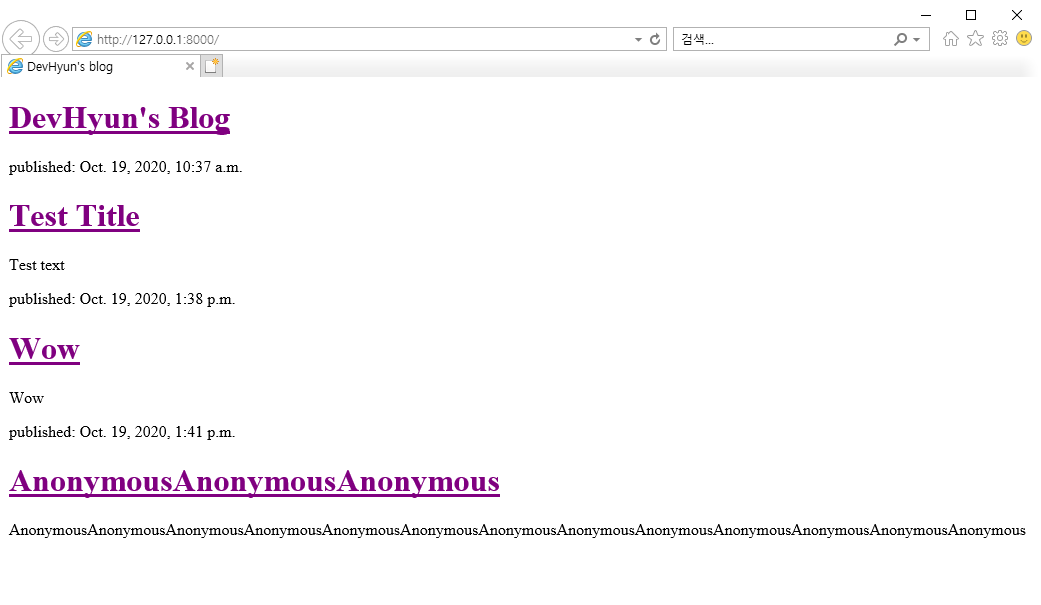

2. 정적(static) 파일 사용하기 위해 Blog App 하위 디렉토리로 Static 디렉토리 생성
* 정적 파일은 CSS와 이미지 파일에 해당합니다. 이 컨텐츠는 요청 내용에 따라 바뀌는 것이 아니기 때문에 모든 사용자들이 동일한 내용을 볼 수 있습니다.
3. static 디렉토리의 하위 디렉토리로 css 생성
4. css 디렉토리에 Blog.css 파일 생성
5. CSS에서 Color 변경하기
* Blog/static/css/Blog.css
∨∨색상코드 참고∨∨
* www.w3schools.com/colors/colors_names.asp
HTML Color Names
HTML Color Names Color Names Supported by All Browsers All modern browsers support the following 140 color names (click on a color name, or a hex value, to view the color as the background-color along with different text colors): Click here to see the 140
www.w3schools.com
h1 a {
color: #191970;
}* h1 : CSS Selector , h1요소 안에 a요소(Color, font ..etc)를 넣어 스타일을 적용
6. CSS를 html에 적용하기 (static 파일 로딩)
* Blog/templates/blog/post_list.html
{% load static %}
<html>
...
..
.
</html>7. <head>와 </head> 사이에 bootstrap CSS파일 링크 다음에 아래 코드를 추가
* Blog/templates/blog/post_list.html
...
..
.
<head>
...
..
.
<link rel="stylesheet" href="{% static 'css/Blog.css' %}">
</head>
...
..
.
8. 왼쪽 사이드 여백 추가
* padding-left : OOpx;
body {
padding-left: 15px;
}
9. font 변경(head)
* Blog/templates/blog/post_list.html
∨∨Font 참고∨∨
Google Fonts
Making the web more beautiful, fast, and open through great typography
fonts.google.com
<!DOCTYPE html>
{% load static %}
<html>
<head>
...
..
.
<link href="//fonts.googleapis.com/css?family=Anton&subset=latin,latin-ext" rel="stylesheet" type="text/css">
</head>
...
..
.
10. div별 class 이름 지정해서 각기 다른 css 적용하기
* Blog/templates/blog/post_list.html
...
..
.
<div class ="page-header">
...
..
.
</div>
...
..
.
<div class ="post">
...
..
.
</div>
...
..
.
11. css 예제 코드 입력
* Blog/static/css/Blog.css
.page-header {
background-color: #191970;
margin-top: 0;
padding: 20px 20px 20px 40px;
}
.page-header h1, .page-header h1 a, .page-header h1 a:visited, .page-header h1 a:active {
color: #ffffff;
font-size: 36pt;
text-decoration: none;
}
.content {
margin-left: 40px;
}
h1, h2, h3, h4 {
font-family: 'Anton', cursive;
}
.date {
color: #828282;
}
.save {
float: right;
}
.post-form textarea, .post-form input {
width: 100%;
}
.top-menu, .top-menu:hover, .top-menu:visited {
color: #ffffff;
float: right;
font-size: 26pt;
margin-right: 20px;
}
.post {
margin-bottom: 70px;
}
.post h1 a, .post h1 a:visited {
color: #000000;
}
12. 예제 css 사용하기
* Blog/templates/blog/post_list.html
...
..
.
<body>
<div class ="page-header">
...
..
.
</div>
<div class="content container">
<div class="row">
<div class="col-md-8">
{% for post in posts %}
<div class="post">
<div class="date">
<p>published: {{ post.published_date }}</p>
</div>
<h1><a href="">{{ post.title }}</a></h1>
<p>{{ post.text|linebreaksbr }}</p>
</div>
{% endfor %}
</div>
</div>
</div>
</body>
...
..
.

'Web > Django&Python Blog Projecct' 카테고리의 다른 글
| [DevHyun's Blog] Django&Python으로 만든 Blog App 확장(extending)하기 (0) | 2020.10.19 |
|---|---|
| [DevHyun's Blog] Django Template 확장하기(*재사용 가능하게끔 만들기) (0) | 2020.10.19 |
| [DevHyun's Blog] Django Template 활용하기 (0) | 2020.10.19 |
| [DevHyun's Blog] Pythonanywhere 에서 Git Project Pull 한 후 재배포 하기 (0) | 2020.10.19 |
| [DevHyun's Blog] Django ORM과 QuerySet 그리고 동적데이터 활용 (0) | 2020.10.19 |

